Managing Media
Iyota divides media into two types: media and other files. You can browse each by clicking the buttons on the left-hand bar.
Uploading
To upload new images or files, click the button in the top right of the media or image pages.
Note that uploads are currently restricted to 1MB in size. Iyota will warn you if you attempt to upload an image that is larger than the current limit.
There is also a limit on the total number of images and files that you can upload to your website, please contact your administrator for details.
When you've chosen a file (you can select more than one to upload at once), they will appear in the browser.
Editing Media
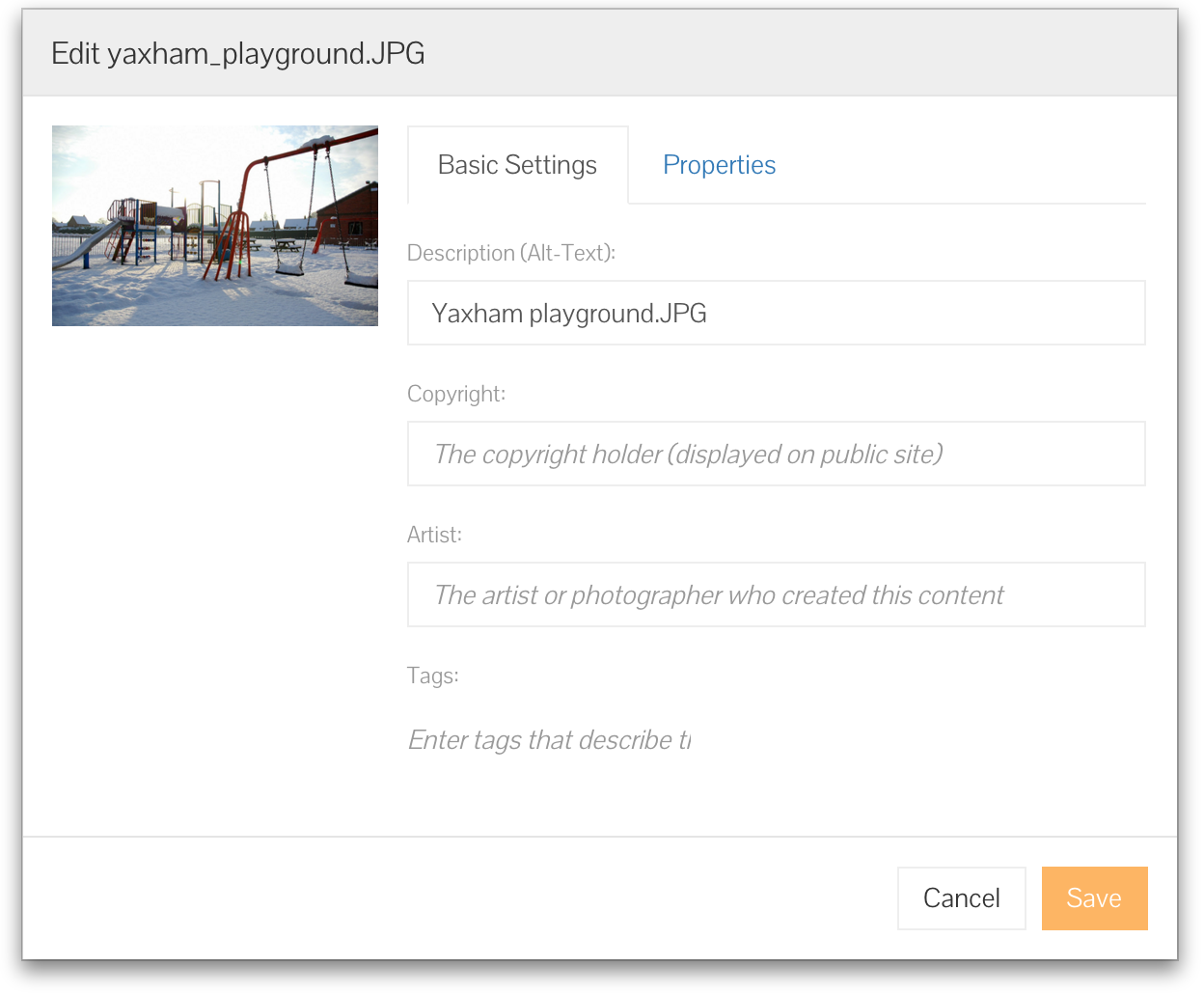 Above: You can amend various properties on images and files.
Above: You can amend various properties on images and files.
Iyota will attempt to extract useful information from files on upload, such as the copyright provider and description, however you may wish to adjust these. Click on a file or image to open the editor dialog. You can change the following:
Description: A visual description of the image, intended for partially sighted users. This will be displayed on your website.
Copyright: Any copyright information or other information required to correctly attribute the producer of this content. This will be displayed on your website.
Artist: The name of the person who created the content.
Tags: A set of tags that can be used to organise and find your media later.
All these fields are searchable, so you can use them to later find pictures by typing in the search box in the browser.
Click save for the changes to take effect.
Tagging Media
In the editor you can also assign or create tags to organise your images and files. You can add as many tags as you like to any item.
As you add tags, you'll see the most common ones appear below the search box in the browser.
 Above: You can use tags to quickly find groups of files or images.
Above: You can use tags to quickly find groups of files or images.
You can use these to easily find groups of images or files. Click on a tag to search for only media matching that tag.
Deleting Media
Click the orange menu on the image or file, and select Delete Media.
Iyota does not check for usages of the file, so you will need to ensure the image or media isn't in use elsewhere on your site.