Understanding URLs
URLs are used to address a particular page on your website.
For the most part, iyota will automatically generate sensible URLs, based on the title of your content and the template you're using.
You can see the URL of the page by scrolling to the page footer in the iyota editor.

Automatic URLs
If your content is named "Contact Us", then the URL will typically look like this:
http://<yourdomain.com>/contact-us
If your site is large and you have two pieces of content with the same title, then iyota will add a number to the end, so the second URL would be:
http://<yourdomain.com>/contact-us-2
And so forth.
Event URLs
Because events very often have the same name ("Halloween Party", "Annual Meeting"), iyota will create dated URLs for these types of pages, for example:
http://<yourdomain.com>/events/2015/10/31/halloween-party
The date is taken from the start date of your event.
Locked URLs
When your page is in draft mode, the URL will continue to update as you change the title of your page. Once you publish the page, the URL becomes locked. You'll notice a small lock symbol beside the URL at the bottom of the page.

Changing the URL after publishing
Once a page is published, other sites, search engines and social networks might start to reference it. If you later change it, then those links might become broken, so it is best to leave it unchanged.
You should only change the URL to correct serious mistakes, for example: Removing an offensive or insulting phrase in the URL Changing a date which makes it appear you published content before you should have done.
Manually Editing URLs
You can manually edit the URL to anything you like, either when the page is still in draft, or when it is already published.
To edit the URL, click "Change URL..." beside the URL on the page footer:

Then in the dialog that follows, change the URL to whatever you want.
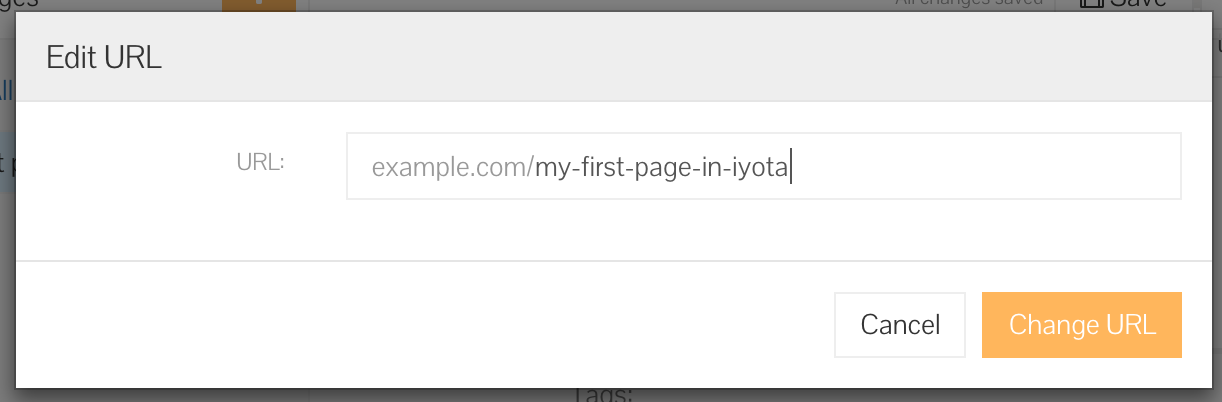
Notes: Once you have manually edited a URL, the URL will become locked If you change the URL to one that already exists, iyota will append -2 to the end as usual.